Game Interface: Game Screen
Game Screen Panel
Your Host Station and vehicle interface buttons are located at the bottom of the game screen. These two "game screen panels" are your primary form of interaction with the game. With them you can create vehicles and buildings; call up the map and Squadron Manager; jump between your Host Station and individual vehicles; and access the Situation Analyzer, Help, and the Exit Menu.
The panel below is an integration of both the Host Station and vehicle interfaces. A button label that has one asterisk by its name is only available in the Host Station, whereas a button label that has two asterisks is only available while you're in a vehicle.
Click the following graphic for information on each item.
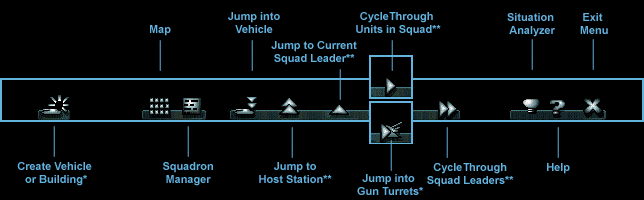
Create Vehicle or Building
Click to select a vehicle or building on the create menu, and then click in the 3-D world to create it. To create more than one vehicle, click repeatedly. You must have enough creation energy available to do this. Only available while in your Host Station.
For further information, see Game Interface: Game Screen: Create Vehicle or Building. For information on the different factions' vehicle and building types, see Vehicles & Buildings.
Top of Page
Map
Click to display the map, with essential information about the terrain—locations of power stations, technology upgrades, key sectors, beam gates, and enemy sectors. The map also shows the status of all viewable vehicles. Use it to navigate squads and to beam your Host Station. Available while in both your Host Station and vehicles.
For further information, see Game Interface: The Map.
Top of Page
Squadron Manager
Click to display the Squadron Manager, which shows the vehicles and aggressiveness level for each squad. The Squadron Manager is also used to rearrange or create new squads and to change a squad's aggressiveness level. Available while in both your Host Station and vehicles.
For further information, see Game Interface: The Squadron Manager.
Top of Page
Jump into Vehicle
Click, and then click any vehicle on the map, in the Squadron Manager, or in the 3-D world to jump into that vehicle. Your vehicle and shield strength are strongest when you are fighting from inside a vehicle. Available while in both your Host Station and vehicles.
For further information, see Game Interface: Game Screen: Jump into Vehicle.
Top of Page
Jump to Current Squad Leader
Click to jump from any unit to its squad leader. This is best used when you want to direct an entire squad against any enemy but especially against an enemy host station. Only available while in a vehicle.
For further information, see Game Interface: Game Screen: Jump to Current Squad Leader.
Top of Page
Jump to Host Station
Click to jump back to the Host Station to create new vehicles and buildings or to fight from the gun turrets. Only available while in a vehicle.
For further information, see Game Interface: Game Screen: Jump to Host Station. For statistics on each faction's host station, see Vehicles & Buildings.
Top of Page
Jump into Gun Turrets
Click repeatedly to cycle through the gun turret views and back to the Host Station default view. This is best used to defend your Host Station when it's under attack. Only available while in your Host Station.
For further information, see Game Interface: Game Screen: Jump into Gun Turrets.
Top of Page
Cycle Through Units in Squad
Click repeatedly to cycle through the units within the current squad. This is best used to quickly jump from one unit to the next in heated skirmishes. Only available while in a vehicle.
For further information, see Game Interface: Game Screen: Cycle Through Units in Squad.
Top of Page
Cycle Through Squad Leaders
Click repeatedly to cycle through the squad leaders, in the order represented in the Squadron Manager. This is best used to quickly jump from one squad to the next, wherever they are located on the battlefield. Only available while in a vehicle.
For further information, see Game Interface: Game Screen: Cycle Through Squad Leaders.
Top of Page
Situation Analyzer
Click to access the Situation Analyzer, which offers strategies and a course of action appropriate to the immediate situation. Available while in both your Host Station and vehicles.
For further information, see Game Interface: Game Screen: The Situation Anaylyzer.
Top of Page
Help
Click to pause the game midaction and access online Help, where you can review strategic information and procedural steps regarding each element of the game. Available while in both your Host Station and vehicles.
For further information, see Game Interface: Game Screen: Online Help.
Top of Page
Exit Menu
Click to save the mission midlevel, restart your current level, exit the game, or continue the game from where you paused. Available while in both your Host Station and vehicles.
For further information, see Game Interface: Game Screen: Exit Menu.
Top of Page